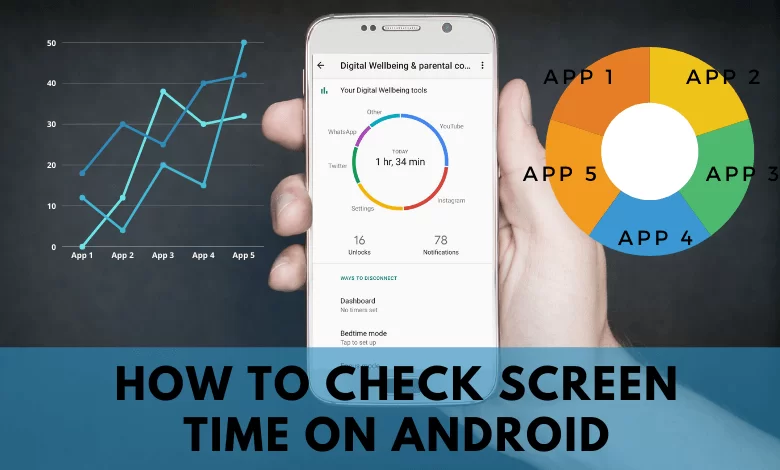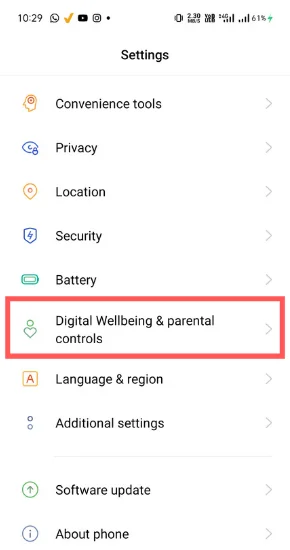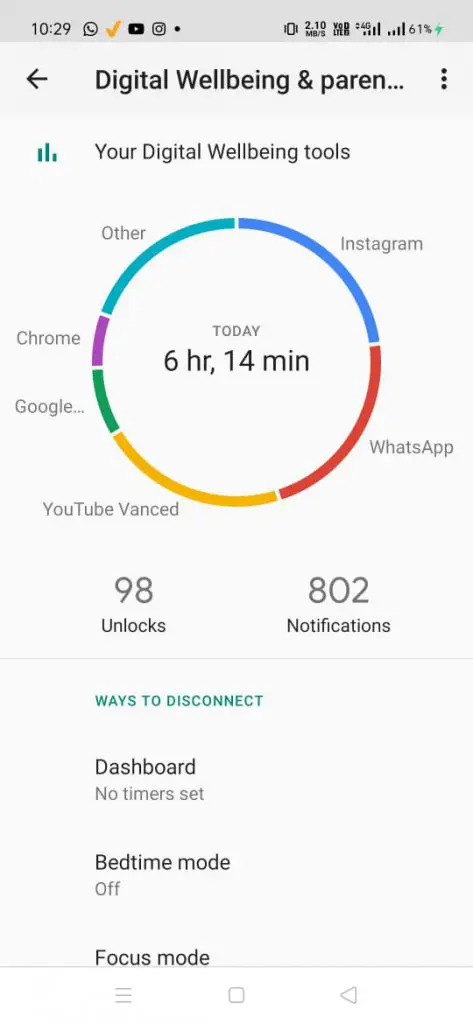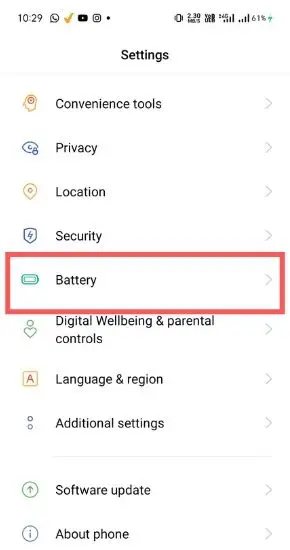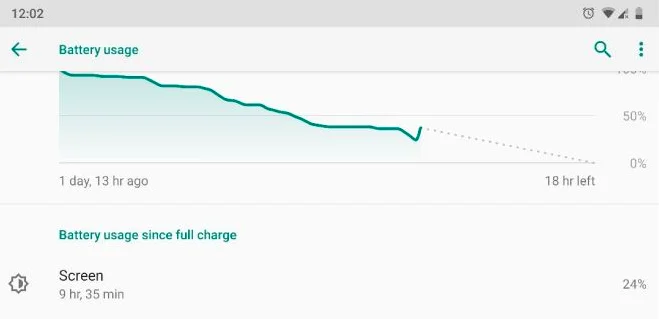If you want to check the screen on Android you’ve spent, there are a few methods you can use. One is to check the battery usage under Settings. The other is to use a third-party app like Screen Time or Battery Doctor. These apps will track how much time you’ve spent in each app, how often you use your phone, and how long the screen has been on.
If you’re looking for an app that can help you limit your phone usage, Screen Time is a good option. It comes with a Time Limits feature that lets you set time limits for different apps. Once you’ve reached your limit, the app will block you from using that app. Battery Doctor also comes with a Time Restrictions feature that lets you set time limits for different apps. However, it doesn’t have a feature that blocks you from using apps once you’ve reached your limit. Keep reading for instructions on how to do both.
In this article, we’ll talk about both methods for determining Android screen-on time.
Check Battery Usage
To check your phone’s battery usage, go to Settings and select Battery. This will show you a list of all the apps that have used up your battery life, as well as how much screen time each app has used. If you want to see more detailed information about your battery usage, select “Screen” under Battery Usage. This will show you how much time you’ve spent on your home screen, in apps, and while the screen is off.
How To Check Screen On Time Using Digital Wellbeing
If you’re using an Android phone that’s running 9.0 or higher, you can use Digital Wellbeing to check your screen on time. Digital Wellbeing is a built-in app that tracks how much time you’ve spent on your phone. How often you use your phone and how long the screen has been on.
Steps To Check Screen Usage On Digital Wellbeing
- Open your android device settings
- Search for Digital Wellbeing & parental controls and click on it
- You can see the screen on time as displayed in the picture below.
- Done!
Furthermore, to use Digital Wellbeing, open the app drawer and tap on Digital Wellbeing. Select “Screen Time” from the list of options. This will show you a graph that tracks your phone usage over time. You can also see how much time you’ve spent in each app, and how often you’ve used your phone. If you want to see more detailed information about your screen time, select Screen Time Summary option. This will show you how much time you’ve spent on your phone’s home screen and while the screen is off.
How To Check Screen On Time Via Default Battery Settings
- Open up your android device settings.
- Search for “Battery” and click on it.
- Now you’ll see an option of “Battery Usage”, click on it.
- Done! You can check battery usage and screen on time as well.
Conclusion
There are a few different methods you can use to check your phone’s screen on time. The easiest way is to check the battery usage under Settings, but you can also use a third-party app like Screen Time or Battery Doctor. If you’re using an Android phone that’s running 9.0 or higher, you can also use Digital Wellbeing to check your screen on time.