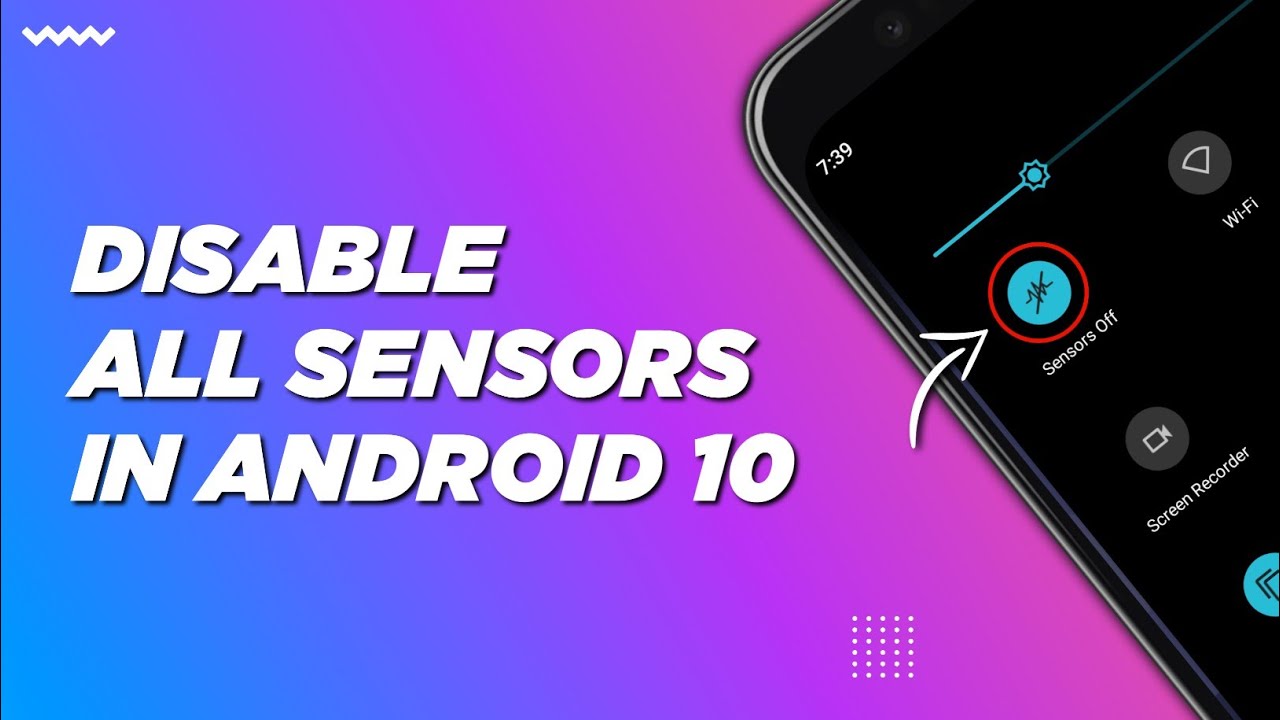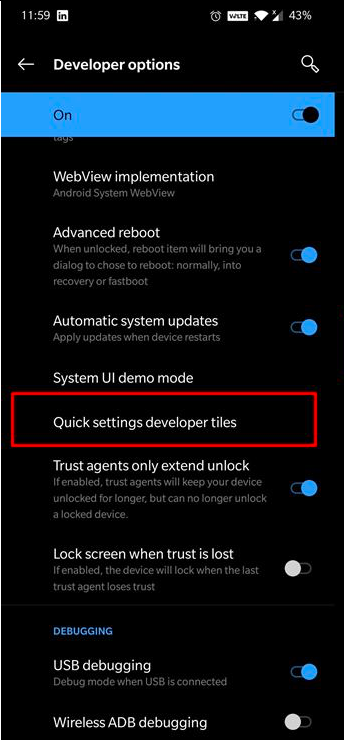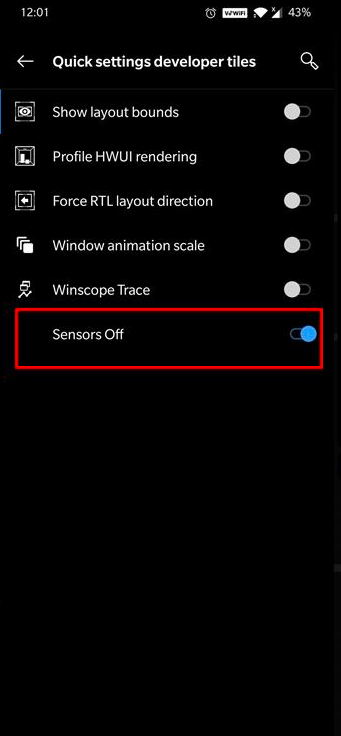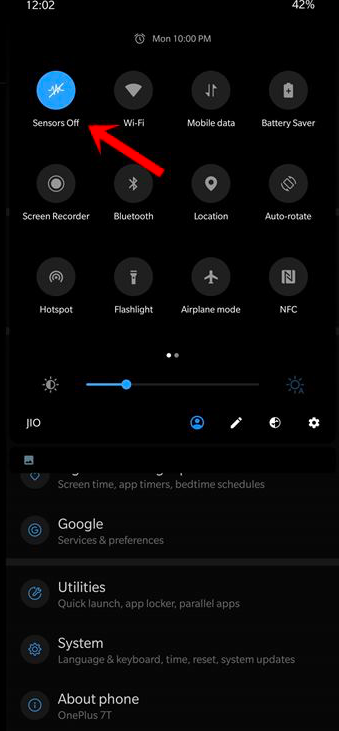We have gathered a few tricks on how to turn off all sensors on Android 10. The article is going to discuss 3 tricks that can be used as you please and should help you solve your dilemma regarding the shutting down of the various sensors available in your device.
How To Turn off All Sensors on Android
You must first unlock the ‘Developer Options’ in order to disable any sensor. Please follow these steps:
-
- Open mobile setting and scroll down for “About Phone”
- Now find “Build Number” and tap on it 7-times.
- Now you will see a message saying “You are now a developer.” Tap on the back a second time, then tap on “Advanced“
- The “Developer Options” would be displayed now.
Now, follow the steps to turn off sensors on Android 10.
-
- Click on Developer Options
- Then click on ‘Quick Settings Developer Tiles’
- Search for the option “Sensors Off” and enable it.
- Now find the ‘Sensor Off’ toggle button in quick settings and enable it, this will disable all the sensors.
- Done!
So all your sensors including the proximity sensor, gyroscope sensor, and every other basic sensor are turned off.
Unchecking Wi-fi Sensitivity
In order to turn off all sensors, you will have to go to the Wi-Fi settings menu and uncheck the “Sensitivity” box. Once you do that, a popup should ask if you want to shut down your sensor or not. The dropdown option can be found by going into advanced options.
Using Titanium Backup App
Titanium backup is an app that can be used to freeze and unfreeze apps. This method involves the use of this specific app, and for anyone who has or would like to have it installed on their devices, then you can use it as a means of turning off all your sensors. After you download the Titanium Backup app from either the play store or from their official website, you can launch the app and go to the “Backup/Restore” option.
After going to this section, tap on the search option displayed at the top right corner of your screen. You will be greeted with a search box where you need to type in “sensors”. Once you do that, the app should display all the sensors you have on your device. You can then tap on them individually or choose to freeze them all at once. Once you are done with that, go to “Backup” and select “RESTORE”.
Conclusion – Turn off All Sensors on Android
So in this article, we have discussed how to turn off all sensors on Android using Developer options. Also, we have seen the step-by-step procedure of doing so and I hope you found it quite useful. In case of any suggestions do let me know in the comments section below. We will get back to you at the earliest possible.